Ok, so an odd thing happened trying to print the other day. I share a USB printer from my Mac to other computers on the network. After unplugging the USB cable from my Mac at one point to move some stuff on my desk and then plugging it back into the same Mac, printer sharing for this printer no longer worked.
Symptoms:
I could print fine from the computer connected directly to the printer via the USB port. I share it with three other computers and none of them could print to the printer, although they could see it on the network.
When I tried to print from a networked printer the document would simply never print. When I opened the printer queue on the computer I was trying to print from it said:
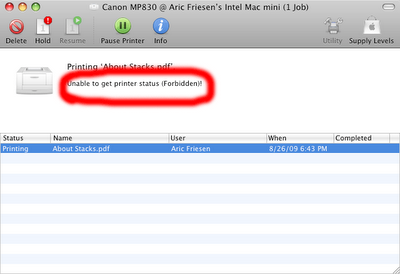 Unable to get printer status (Forbidden)!
Unable to get printer status (Forbidden)!Also if I tried to add the printer to a computer that wasn't using it previously, although the computer could see the printer, it could never choose the correct printer driver.
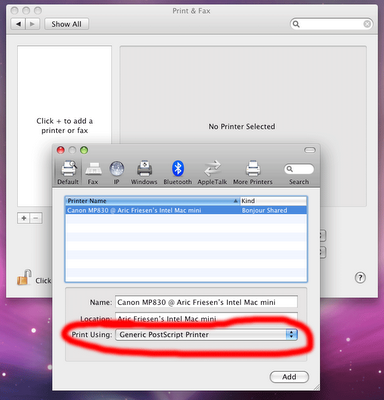
Here’s the fix:
On the computer sharing the printer (the one the printer is connected to) you have to reset the printing system. Just open Print & Fax in System Preferences and right click in the list of printers and chose “Reset printing system…”
It will ask you if you are sure, and you’ll have to supply an administrator password. That will remove all your printers.
Then you can click the + button and add them manually, however, I found it was easier to power cycle my printer and it was automatically added to the list. Make sure to check Share this printer and you may have to turn on Printer Sharing in the Sharing control panel too. The Print & Fax control panel should notify you if Printer Sharing is not enabled.
You may have to remove and re-add the shared printer on any of your networked computers you wish to print from. Two of my computers started printing to the printer with no problems, but one of them had selected the wrong driver (a generic postscript driver.) You could tell it was wrong because the printer icon didn’t match the one on the computer that the printer is connected to.
It could still print ok with the wrong driver but it couldn’t access any of the printer’s settings such as paper type or print quality.
Here’s things I tried that didn’t work:
- Turning off and on printer sharing.
- Deleting the printer from the computer I wanted to print from and re-adding it.
- Repairing permissions on the computer sharing the printer
- Printing from another computer that could see the shared printer. It behaved the same from three different computers.


8 comments:
This helps!
"David Charlap
Today, as a part of general Leopard printer setup, I found that I could not print via Bonjour (from my iBook, over Wi-Fi, to my Power Mac, where the printer is attached.)
I kept on getting "forbidden" errors. After some searching, it would appear that my /etc/cups/cupsd.conf file was woefully out of date. I think it may have been improperly upgraded (or not upgraded at all) at some point between when I was using Mac OS X 10.4.11 and now.
In case others are seeing this problem, here's what I did.
I used the web-based cups configuration tool for everything. To access it, run a web browser on the computer hosting the printer and visit http://localhost:631. This brings up the CUPS management interface - it lets you do a lot more than the System Preferences will let you do.
From there, click on the "Manage Server" button. You will be prompted for authentication information - provide the user ID (short username, not the long name) and password for an administrator. Then click on the "Edit Configuration File" button, under the Server group. In my case, I found the following lines:
Location />
Deny From All
Allow From @LOCAL
# Allow shared printing and remote administration...
Order allow,deny
Allow @LOCAL
/Location>
This blocks access from all non-local users, effectively killing printer sharing. Remote users can see the printer but can't print to it. I removed the "Deny From All" line and saved the config file. Remote printing started working.
I didn't stop there, however. Out of curiosity, I checked the cupsd.conf file on my iBook (which came with 10.4 pre-loaded, vs the 10.1 that was preloaded on my PowerMac), thinking that there was probably a botched upgrade somewhere along the line. The iBook's configuration file was completely different, matching the /etc/cups/cupsd.conf.system_default file.
So, as a test, I backed up my (now working) /etc/cups/cupsd.conf file and tried to start over from scratch. Within the CUPS web interface, I edited the config file and clicked the "Use Default Configuration" file button. Then, back at the server administration page, I checked the boxes for "share published printers", and "allow users to cancel any job" and clicked the "change settings" button. Remote printing remained operational.
So, to others that may be having problems with CUPS, I recommend trying the same thing. Use the CUPS web interface, reset the configuration file and then turn-on those features you need/want, and see if it works any better."
Thank you for saving my bacon. Been spending days trying to figure out why my sharing wasn't working anymore. Just had to come up with the correct google question to find you here. Really. Thank you.
Thank you!
News coupons added for all HP products Just visit Just Damn Coupons http://www.justdamncoupons.com
Save hundreds of Dollars
I had a similar issue where were added another printer to share but then no one (4 computers in our network)was able to print - either to the new or old printer. So we reset the printers for the main/default unit and that solved the issue.
I enjoyed the tips you are providing on your website. Remote Computer Repairs can make one’s help technical service. Thanks for the information……..
Thanks for solving Printers sharing Problem
All Printer Support
printer toll free number
printer helpline number
printer technical support number
printer contact number
Printer customer support phone number
printer customer services phone number
printer tech support number
printer technical support phone number
printer toll free
printer installation
printer setup
printer toll-free phone number
printer customer care number
printer customer care phone number
printer Services phone number
printer technical support
printer tech support phone number
printer helpline phone number
printer support number usa
printer support helpline number usa
printer support services
best office printer
office printer
printer customer technical support number
printer setup support phone number
printer contact phone number
printer helpdesk phone number
printer setup installation support
printer customer service toll-free number
best printer customer support
printer customer support toll-free number
Post a Comment