Monday, November 16, 2009
My favorite Regular Expression for deleting a line at a time
Monday, November 09, 2009
Snow Leopard Doesn't Support Some Epson Printers
Friday, November 06, 2009
Clicking HTTP URL Links in Outlook 2003 on Windows opens two browser windows in Safari



Wednesday, September 09, 2009
iTunes 9 Released, new version of Fetch Art coming soon
Wednesday, August 26, 2009
Robocopy trumps RichCopy
Tuesday, August 25, 2009
Fixing Printer Sharing in Mac OS X
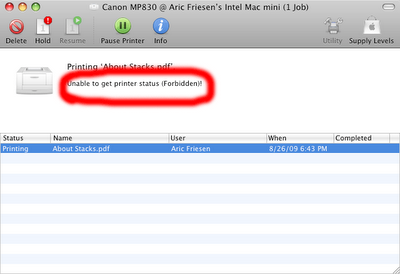 Unable to get printer status (Forbidden)!
Unable to get printer status (Forbidden)!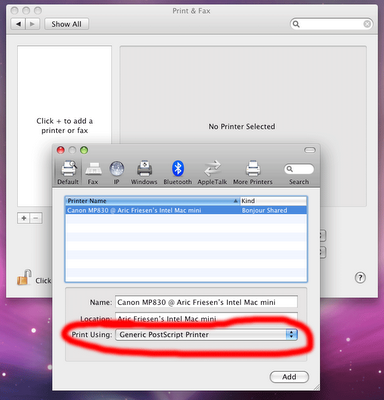
- Turning off and on printer sharing.
- Deleting the printer from the computer I wanted to print from and re-adding it.
- Repairing permissions on the computer sharing the printer
- Printing from another computer that could see the shared printer. It behaved the same from three different computers.
Monday, June 22, 2009
iPhone 3GS, 3G, and original iPhone Comparison
| Original | 3G | 3G S |
| Metal back | plastic back, more curved shape | |
| Recessed headphone jack | standard headphone jack | |
| No stereo Bluetooth headphone support | Stereo Bluetooth headphone support | |
| Edge | 3G (3.6Mb/s HSDPA)* | 3GS (faster 7.2Mb/s HSDPA)** |
| No GPS (simulates using triangulation=very inaccurate and often unavailable) | GPS | GPS + Compass (should allow turn by turn directions in future software) |
| No video | 640x480 30fps video (fixed focus during recording) | |
| 2MP fixed focus Camera | 3MP auto focus camera | |
| Original CPU | Faster CPU | |
| Original graphics | Faster 3D graphics | |
| Powered by old iPod chargers**** | Powered only by newer chargers**** | |
| Supports 1 button inline headphone remote | Supports 3 button inline headphone remote including volume control | |
| No voice dialing | Voice Control | |
| No tethering | Tethering** | |
| No MMS | MMS** | |
| No Nike + iPod | Nike + iPod built in | |
| Original | 3G | 3G S |
| Cut, Copy and Paste | same | same |
| Global Search | same | same |
| Horizontal keyboard in most apps | same | same |
| Voice memos | same | same |
| Notes sync with Mail/Outlook | same | same |
Wednesday, April 29, 2009
How UPnP failed me and Bonjour for Windows saved me.
It might seem strange to be extolling the virtues of Apple software on Windows, and believe me, if the Windows UPnP software worked as it is supposed to, I probably wouldn't be doing this, but if you find yourself in the same situation this article might help you.
We just got a new Axis Q1755 network camera. It supports Universal Plug and Play or UPnP. It also supports Bonjour which it turns out is very lucky for me. I connected the camera to our network. At that point, as a UPnP device it is supposed to show up on my Windows XP computer inside My Network Places. I opened My Network Places, and it wasn't there.
I found an article that said Windows Firewall can interfere with UPnP devices. However, since I'm on an internal network, I have my Firewall turned off.
I found another article that mentioned that by default Windows XP might not have all the needed UPnP software installed. I went into Control Panels->Add or Remove Programs. I clicked the Add/Remove Windows Components button. I clicked Networking Services. Then I clicked Details… I saw that UPnP User Interface was not checked, so I checked it to install it. Clicked OK, then Next, then Finish which installed the UPnP components. Opened My Network Places again, but still nothing.
I found yet another article that said I might need to enable the UPnP discovery service. So I went into Control Panels->Administration Tools->Services and looked for the SSDP Discovery Service. Sure enough, it was disabled. I enabled it and started it. I verified its status changed to Started. Closed the Services control panel. Opened My Network Places again, and still nothing.
Now I've already wasted 10 minutes on something that was supposed to be Plug and Play. Then I noticed in the setup manual of the camera it also supports Bonjour for Mac OS X. Hmmm I know Apple released Bonjour for Windows too. It can't work any worse then this, and if it takes less then 10 minutes it's a more efficient use of my time. So I go to the Apple website and download Bonjour for Windows. It installs a new button on the Explorer Bar in Internet Explorer. I click that button and it immediately finds three devices on my network. Two printers, and my new Axis camera. I click on the camera and have full access to it.
So I gotta' say, I'm liking Bonjour for Windows.
Tuesday, March 17, 2009
iPhone OS 3.0 Adds a lot of features
There were a lot of (what I considered obvious) omissions. Let's review those now that Apple released what they will be adding to the next generation of the iPhone OS in June:
- Stereo Bluetooth headset support (A2DP) (not on first generation iPhone as it lacks some hardware)
- Copy and Paste
- Global search (they let you search contacts now, but not notes or calendars, Palm OS has had this for years!)
- DUN tethering (so I can use the phone as a 3G modem on my laptop either over Bluetooth, or preferably, USB) (They claim they are adding this in 3.0, however, not all the carriers are ready to enable it...)
- Notes syncing (on Windows and Mac OS X)
- MMS (picture messaging, so far they still only support text messaging)
- Chat/IM support for popular chat apps (MSN Live Messenger, AIM, GTalk, etc.) (With push support finally arriving this appears to be solved.)
- API for turn by turn GPS (although Apple will not be supplying maps, so this will have to be 3rd party.)
The following items still won't be added:
- Video recording
- A ToDo app with syncing with Outlook (on Windows) or iCal (on Mac OS X)
- Voice activated dialing
- Syncing music/video/podcasts and calendar data over Bluetooth or WiFi. Why should I have to connect a USB cable just to sync?
- Forward camera and video chat support
- Undo in most apps (something PalmOS apps have had for over a decade)
- Bluetooth support for keyboards and standard devices other then headsets and headphones.

